Introduction
Are you looking for a way to make your Twitch streams more interactive and engaging? One option to consider is using text-to-speech (TTS) with Listnr AI. TTS allows you to convert written text into spoken audio, which can be used in various ways on your Twitch channel.

In this blog post, we will introduce you to the Listnr AI extension and show you how to set it up and use it to add Twitch TTS to your streams. We will also discuss the benefits of using Twitch Text-To-Speech and discover how it can elevate your streaming game.
What is Twitch?
Twitch is a live streaming platform launched in 2011 that is predominantly used for video game streaming and other forms of entertainment such as talk shows, music, and creative content. It is one of the largest streaming platforms in the world, with millions of active users and thousands of channels.
The platform allows creators to share their content online and offline with their viewers and interact in real-time, making the streaming and broadcasts more interactive and entertaining. Traditionally, Twitch allows streamers and viewers to interact only through the chat option, which was text-based or where the streamer could respond to each message using voice.
However, viewers could not share their voice messages until the platform allowed text-to-speech support. Twitch text-to-speech (TTS) is a feature that allows users to convert written text into spoken audio. This can be used in various ways, such as reading chat messages aloud, providing commentary on gameplay, or adding voiceovers to streams.
Twitch TTS is usually implemented through extensions, which are add-ons that can be installed on a Twitch channel to add additional functionality. One example of a TTS extension for Twitch is Listnr AI, which allows users to customize the voice and other settings for the TTS feature. To use TTS on Twitch, users will typically need to install a TTS extension and follow the instructions for setting it up and using it on their channel.
How To Setup Twitch Text To Speech Using Listnr
To set up Twitch text-to-speech (TTS) using Listnr AI, you will need to follow these detailed steps:
1. Go to the Twitch Extension Marketplace. This page can be found by searching for "TTS" on the Twitch Extension Marketplace or following this link: https://dev.twitch.tv/extensions.
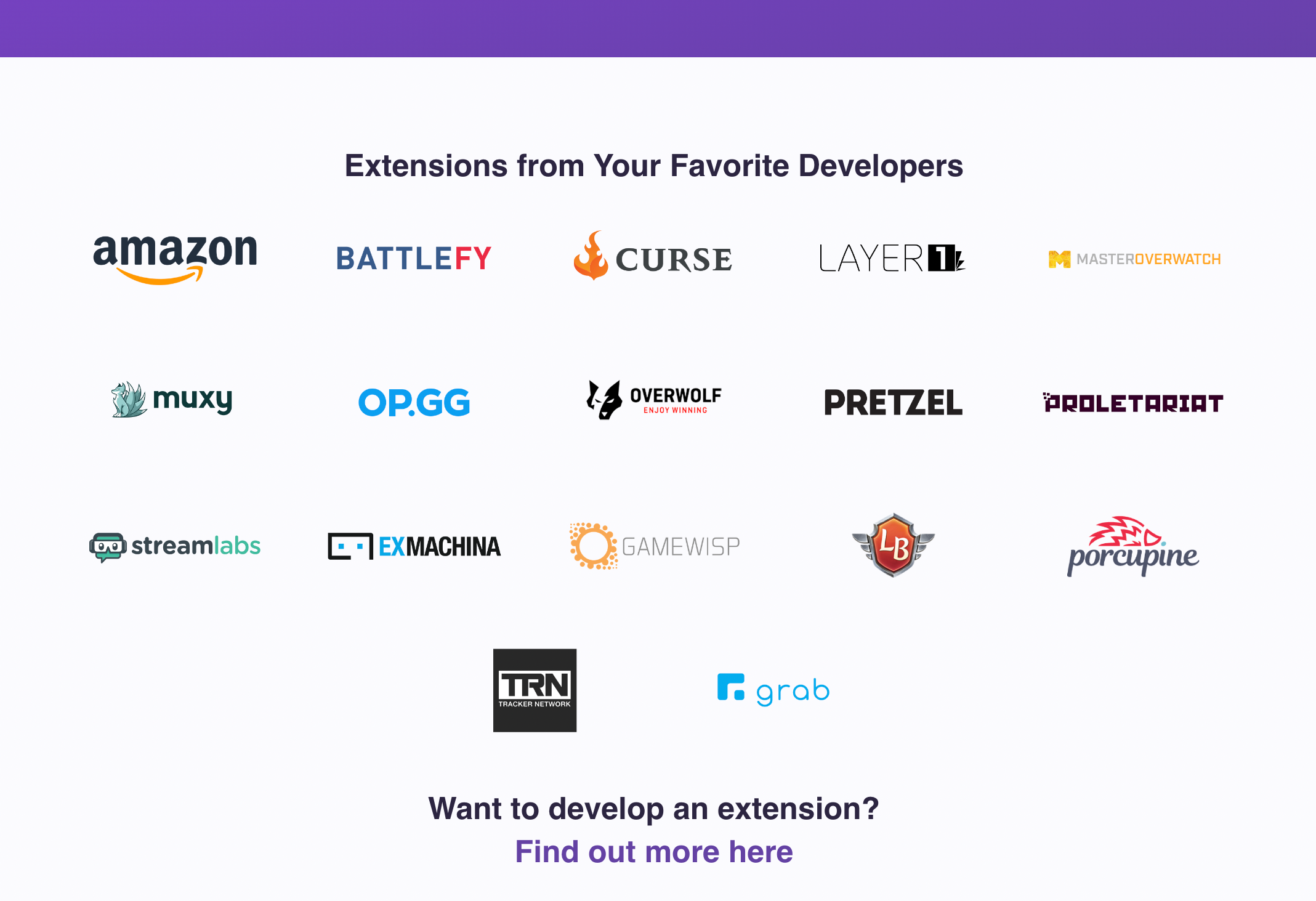
2. Click the "Install" button to install the Listnr AI extension on your Twitch channel. This will add the extension to your Twitch dashboard, which you can access by logging into your Twitch account and going to the "Extensions" tab.
3. Once the extension is installed, click on the Listnr AI extension in your Twitch dashboard to open the extension's settings page. You may also install the Listnr API and connect it with your Twitch account by following these steps: https://www.listnr.tech/text-to-speech-api.
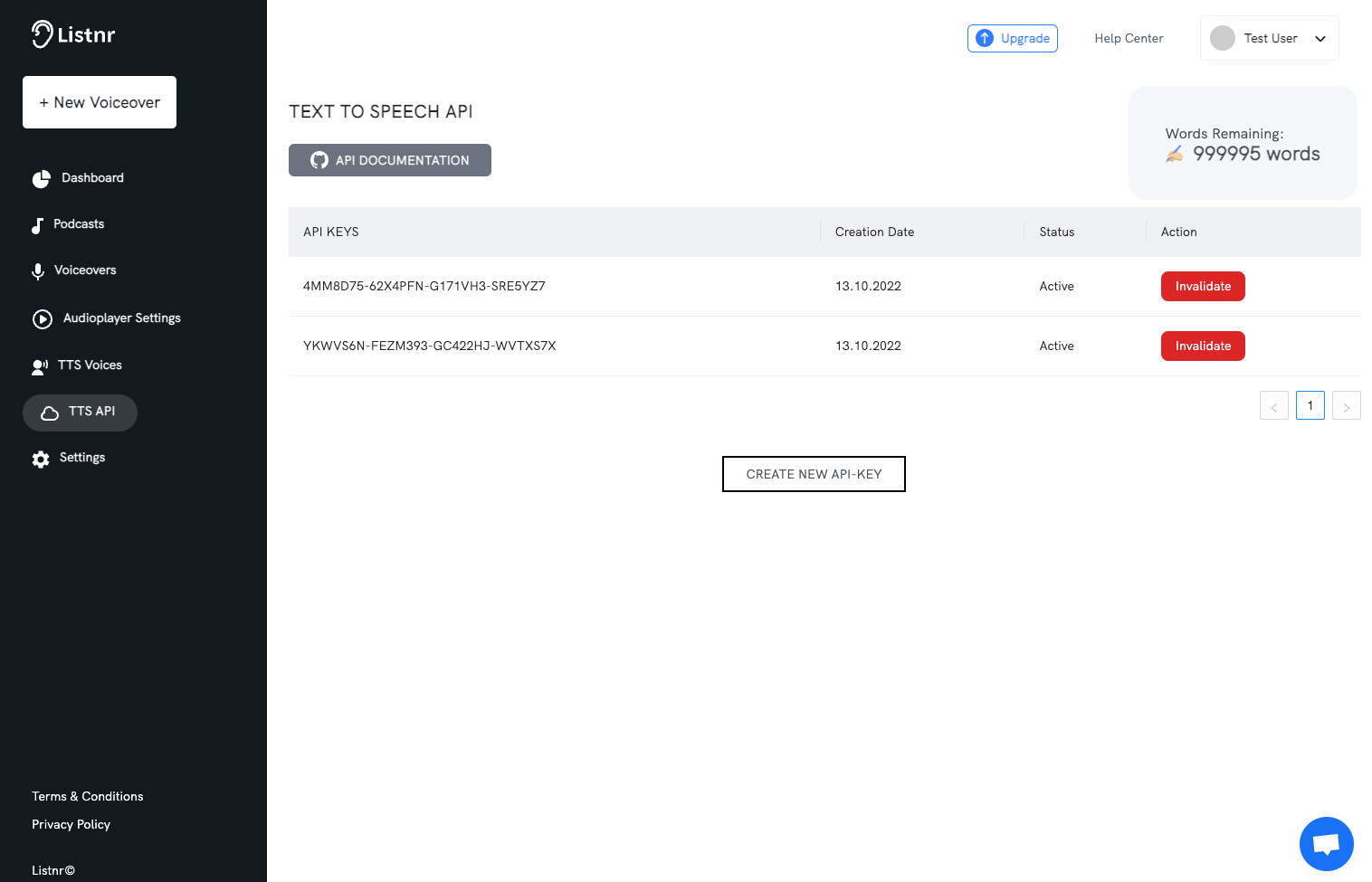
4. Click on the "Sign in with Listnr AI" button to link your Listnr AI account to your Twitch channel. If you do not already have a Listnr AI account, you will need to create one by following the prompts on the sign-in page.
5. Once you have signed in to your Listnr AI account, you can start using the TTS feature by typing "!tts" followed by the text you want to have read aloud in the chat box. For example, "!tts Hello, everyone!" will cause Listnr AI to read "Hello, everyone!" aloud to your listeners.
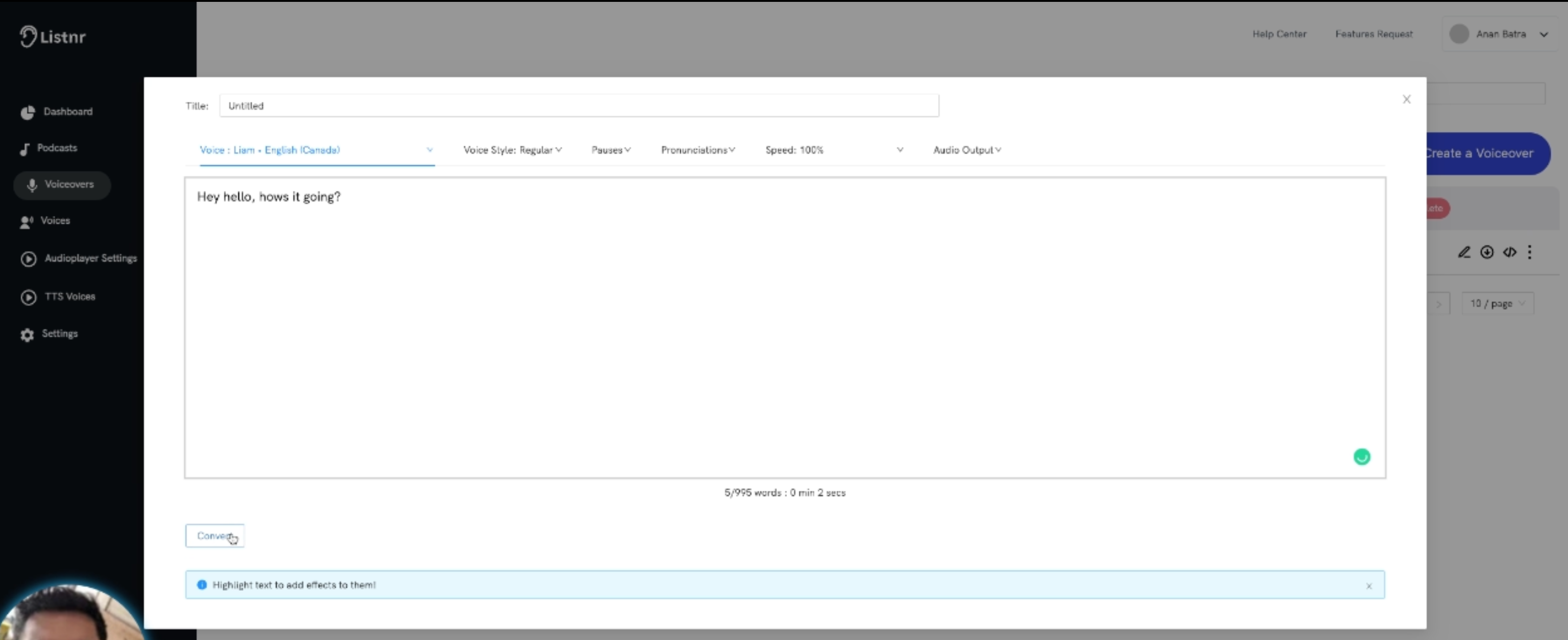
6. To customize the voice and other settings for the TTS feature, click on the Listnr AI extension in your Twitch dashboard and go to the "Settings" tab. Here, you can choose the voice you want to use, set the volume and pitch, and adjust other settings as needed.
Benefits of Using Text to Speech for Your Twitch Channel
Now that we know what Twitch is all about, let us look at some of the reasons why you should consider a Twitch TTS solution to enhance your channel. Using Twitch text-to-speech (TTS) on your channel can provide several benefits, including:
Improving Accessibility
TTS can make your content more accessible to viewers who are deaf or hard of hearing or who may have difficulty reading text on the screen. Having the message or text read out to them can be surprisingly entertaining, especially if the voice is genuine, heartfelt, and has human emotions.
Enhancing Engagement
TTS can add an interactive element to your stream by allowing viewers to send messages that are read aloud by the TTS system. This can help keep your audience engaged and encourage them to participate in your stream.
Saving Time
If you have a lot of text that you want to share with your viewers but do not have time to read it all aloud, TTS can help you save time by reading it for you. Using Twitch TTS to automate your communication can help you grow your channel and impact your audience more.
Adding Variety
TTS can add variety to your stream by allowing you to incorporate different voices and languages into your content.
Overall, using a Twitch TTS can help make your content more accessible, interactive, and engaging for your audience.
Take Your Twitch Experience to The Next Level with The Most Natural Sounding TTS
In conclusion, using Twitch text-to-speech (TTS) with Listnr AI can be a useful way to enhance the accessibility, engagement, and variety of your Twitch streams. By installing the Listnr AI extension and linking it to your Twitch channel, you can use the TTS feature to read chat messages aloud, provide commentary on gameplay, or add voiceovers to your streams.
It allows you to customize the voice and other settings for the TTS feature to suit your needs and preferences. Whether you are a streamer looking to make your content more accessible or a viewer looking to participate more actively in streams, using Twitch TTS with Listnr AI can be a valuable tool.
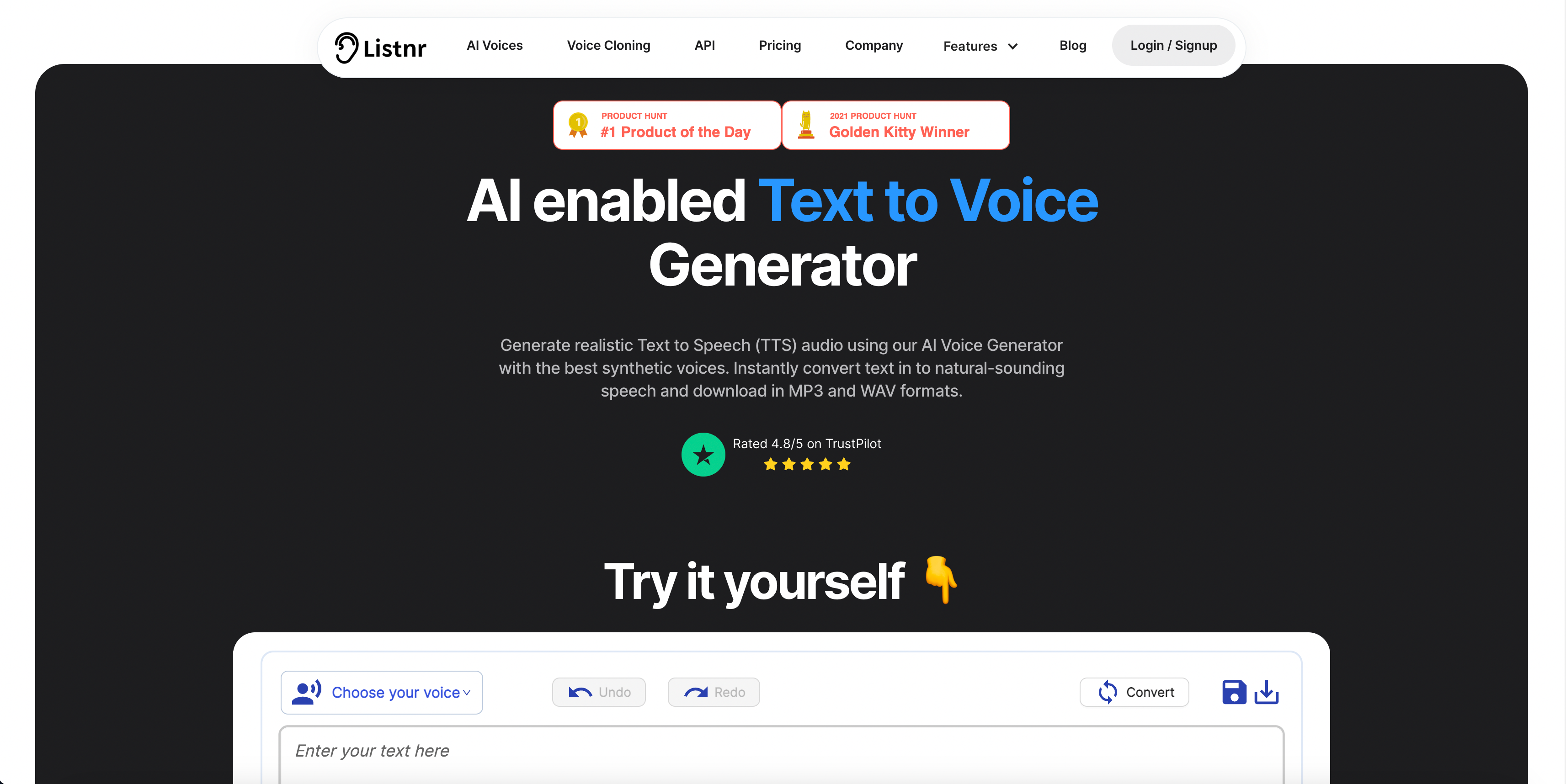
The Listnr Text-to-Speech AI also comes with 900+ natural-sounding AI voices, with support for over 75+ languages, helping you make the interaction personalized and humane. So try out Listnr TTS API and discover how to elevate your Twitch streaming experience for your audience.
Read more - How to use Text to Speech for Youtube Videos
References
- https://www.streamscheme.com/how-to-set-up-twitch-text-to-speech/
- https://murf.ai/resources/twitch-text-to-speech/
- https://speechify.com/blog/twitch-text-to-speech

About Ananay Batra
Founder and CEO @ Listnr Inc